Furniture-Sets
In Furniture-Sets tab, the user can view the seventy-two default applications that can be used in floorplan and can customize them as per requirements. The user can also view the Create New option in the left top corner of the Furniture-Sets window; then, Co-Designer will direct the user to the Furniture-Sets Builder window.
On the left-hand side of the Furniture-Sets window, the user can view the list of Furniture-Sets application profiles with the total numbers available in the default lists. Some features in this window include options such as Import, Replace, Export the .coa file, and the Delete All option.
The default types of Furniture-Sets are based on meeting rooms, focused areas, interactive spaces, lounge spaces, brainstorming areas and so on. These Furniture-Sets differ from each other spatially and functionally. The user has the liberty to choose a couple of them & customize accordingly if required.
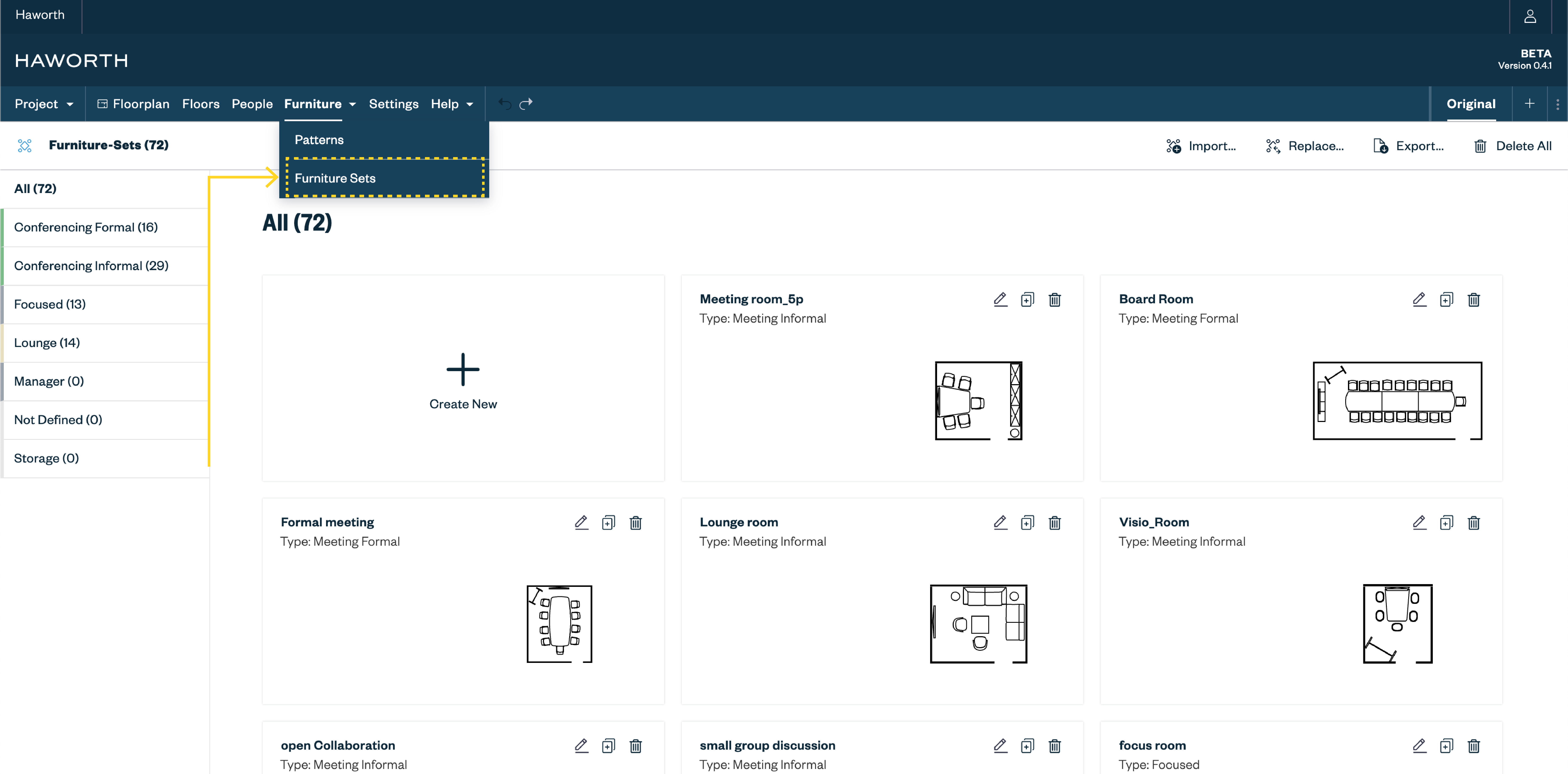
Application Dashboard
In the Application Builder window, the Application Dashboard is located on the right-hand side with a list of functions that allow the user to adjust according to their requirements. Once the furniture is built, the users can add walls or can make it an open collaborative space by utilizing the functions of Application-Size.
Additionally, the Applications can be tagged according to their space types and application profiles. The last step of Application building process would be assigning space types i.e., Type of Workplace.
Application Builder
To build application/Furniture-Sets, the user can click on the Create New option and Co-Designer will direct the user to the Application Builder window. Here, in the blank canvas in the center of the page, the user can drag and drop the furniture from the furniture list to build the furniture-set.
Once the furniture is arranged, the user can set the values in the Application Dashboard. Once the results are satisfactory, the user can select the Finish option to complete the Application building process.
In the Application builder window, there is an option for the user to name the application in the top-center of the window. In case the user needs to delete the furniture in the built application, then they can click on the furniture & select the Delete Item option on the Application Dashboard.
On the other hand, if the user wants to delete the application from the Overview list, they can click on the delete icon adjacent to the application name.