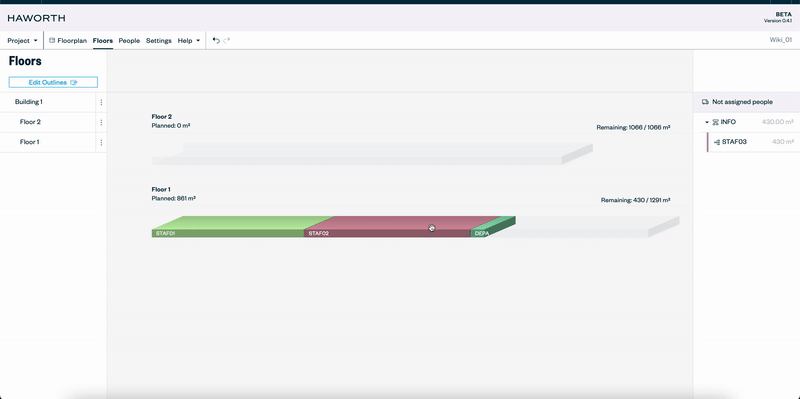Floors
The floors page is the second tab available on Co-designer’s navigation toolbar. This Tab gives the user the option to assign departments to their floors. If the data is predetermined for each floor, the user has the option to assign departments to the corresponding floors within the People’s tab. Else, the user can switch to the Floors tab to drag and drop departments to the appropriate floor.
The advantage of utilizing the floor tabs becomes apparent for two primary reasons: It allows the user to move different departments with ease so they can experiment with various permutations and combinations within the set area restrictions; secondly, it is a time efficient method to drag and drop the departments within floors.
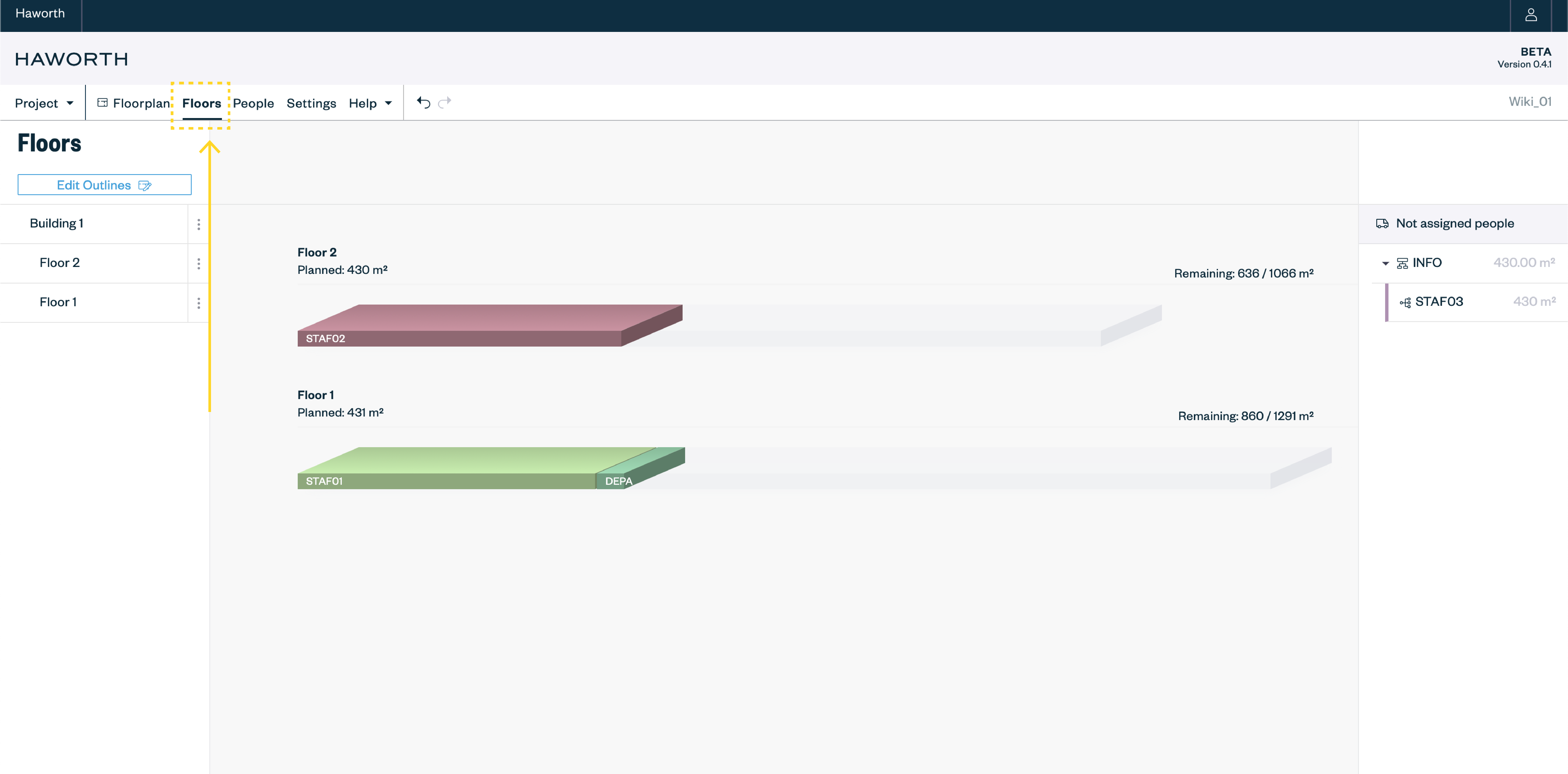
Drag and Drop
Unlike the other tabs, the Floor tab does not have buttons or drag down menus. The concept is simple and allows the user to test how different departments come together on each floor. To experiment with this feature, the user can drag and drop departments into the allocated floors or move them to different floors.
Add Floor
To add a department to a floor, the user has to drag the department from the fly-out menu of unassigned teams on the right hand side of the page and place it on the desired floor.
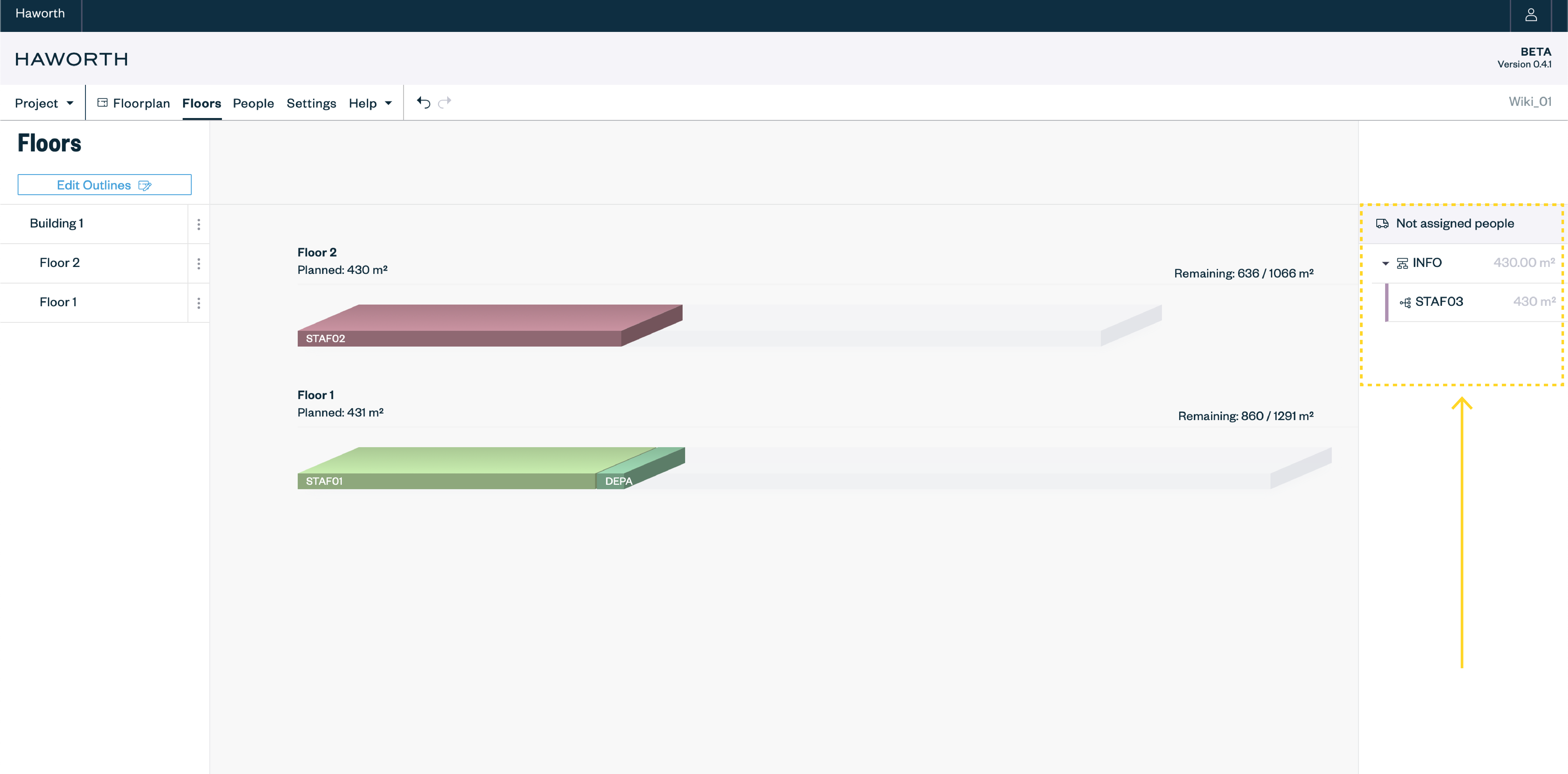
Remove Floor
To remove a department from a floor, the user has to select the required department from the floor it is currently on, and drag it to the blank space above. It is to be noted that departments can be moved from one floor to another. They can be dragged from their current floor to the desired floor.