People
Corporate Data
Corporate Data are existing data related to your company: Number and Names of Departments, Sub-departments and Teams, required headcount, workplaces and spaces, as well as desk sharing ratio and many more.
Add Group
By clicking on the “Add Group” button you can create an entirely new group. A group always contains a Sub-department, which in turn contains a Team. Every new group is named “Untitled Group”, which can be easily changed (see more below).
Add Item
Sometimes you don’t want to create an entire group, but add a sub-department, or several teams to a sub-department. To do this, select the desired group or sub-department to which you want to add new items and click on the button “Add Item”. Now the corresponding subordinate item will be added. If you select units, you add sub departments that contain a team and in the case of sub departments, you can add teams.
Delete Item
To delete items, select them and click on the “Delete Item” button. Deleting works similar to creating: If you select a group, all items that the group contains will be deleted. For sub departments all teams in the unit will be deleted. If you select a single team, you will delete only the team.
The Table
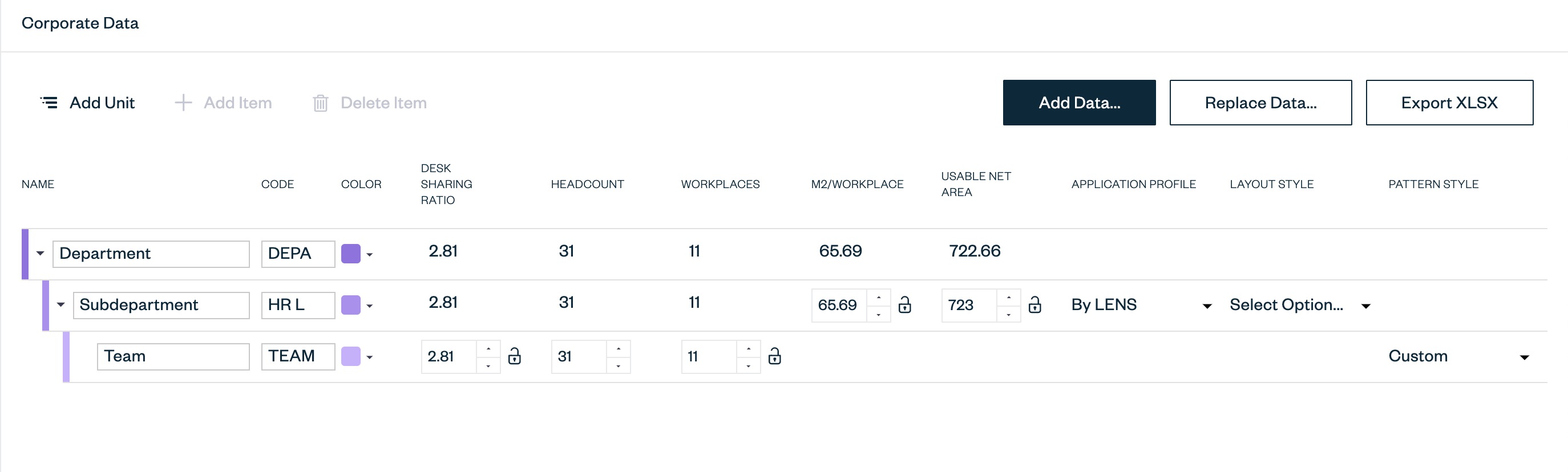
The table contains several variables to customize the floorplan according to user requirements or a pre-existing dataset. This dataset can either be directly imported by the user in the form of an xlxs. file or manually entered in the table. The variables allow the user to customize different departments, their users and their individual or group requirements. The variables in the table, their functions and additional information on how to utilize these features is explained below.
A) Name
Users have the option to name each department in Co-designer to match the corresponding department within their office. Each department can contain several sub-departments which can host separate teams. Sub-departments can be allocated to different floors which allows users to understand how much area the department occupies across the building. Sub-departments are also customizable to accommodate the number of users and their requirements.
B) Code
The codes are automatically generated when a department, subdepartment, or team is named. The user also has the option to insert their own codes for each category in the allocated space. Codes must be legible and correspond to an overall key as they appear on the floor plan and can aid greatly in navigation and legibility of the overall floor plan.
C) Color
The color selected can serve as a visual aid to identify and differentiate between departments and also adds to the aesthetic quality of the floor plan. Colors can be added in two ways. The primary option is to select a color directly from the color picker. This can be done by clicking on the colored square, and selecting the desired color from the drop down color picker. Once the color is selected, the user may click anywhere on the screen to confirm their selection.
For a more custom selection, there is an option below the color picker to enter the color number. Once entered, the user can click anywhere on the screen to confirm.
D) Headcount
The headcount determines the total occupancy of the sub-department. The user can customize the headcount of each sub-department and the teams within it. This is particularly useful when different teams have varying designations and specific requirements that cannot be accounted for under a singular description. The headcount automatically impacts all the other numeric variables in the table. If the user is not satisfied with the default customizations provided by Co-designer, they have the option to make manual changes as shown below.
E) Desk Sharing Ratio
The Desk Sharing Ratio indicates how many workstations are available per employee. As Co-Designer resolves to create as many workstations as possible, sometimes the user will observe that the area provided can host more users than they had previously anticipated. Some users may desire more workstations for different purposes. For example, if the user requires that 2 employees share a desk, then the ratio entered will be 1:2; in this case, if the department has 10 employees, co-designer will include 5 workstations.
F) Workplaces
Workplaces are not an editable variable in Co-Designer. It is automatically determined when the user enters the headcount and changes to optimally suit the corresponding variables based on the allocated area.
G) m2/Workplace
Area per workplace is a predetermined variable allocated based on the region selected by the user during the onboarding process. However, the option to edit it according to custom requirements or local or company codes is available in this tab.
H) Usable Net Area
The Usable Net Area corresponds to the total allocated area for each department. This can be broken down into smaller area statements for each sub department or team.
I) Application Style
Application styles define the style and quantity of furniture-sets which will be applied by Co-Designer to the floor plan. Advanced users can customize these furniture sets and even create their own application styles in the Furniture tab.
J) Pattern Style
The Pattern Styles are used to define how workstations are designed and arranged within the floorplan. It is a customization available for each team.
K) Assigned Floor
If the user requirements indicate that there is a predetermined floor for each department, then the user can directly select the desired floor from the drop down menu in the ‘Assigned Floor’ variable. Else, the user can switch to the floor tab for a more experimental approach to department per floor allocation. See Floors tab for more information.
Export xls Data
For users with specific requirements and pre-calculated data sets, Co-designer provides the option of creating the departments in Co-designer, and then exporting the data set to an excel spreadsheet. On the spreadsheet, the user can customize the data and reupload it to Co-designer. This is a time saving and quick method to enter specifications.